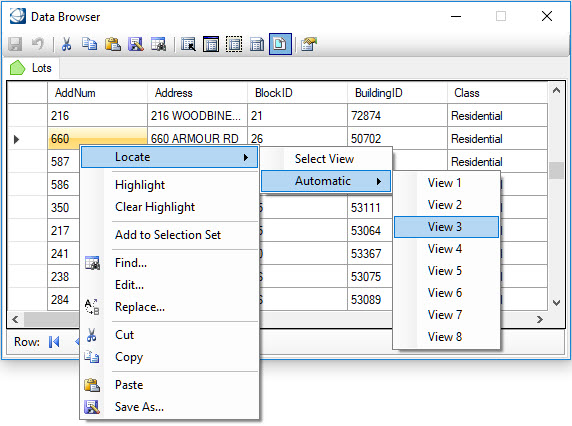Operations with Feature Instances
Once selected, there are a number of operations that can be performed on the selected feature instances. To access the feature context menu, right-click anywhere in the grid or in the row selector on the left.
The following menu will be displayed.
- Locate – Locates the selected feature instance(s) in the view.
- — Locates the selected feature instance(s) by identifying a view with a data point.
- — Defines the selected view as the view to be used whenever feature instances are selected in the data tab. The selected view can be toggled off and on. When enabled, the specified view will automatically zoom to the selected feature instance. If more than one row is selected, then all selected feature instances will be fit to the view. The selected feature instances are automatically highlighted.
- Highlight - Highlights the selected feature instance(s).
- Clear Highlight - Clears the highlighting of selected feature instances.
- Add to Selection Set - Adds the selected feature instances to a selection set which can be used for further manipulation.
- Find - Starts the Find tool as described in Browse .
- Cut - Removes the contents of the selected cells and copies them to the clipboard
- Copy - Copies the contents of the selected cells to the clipboard.
- Save As - Saves the selected rows and cells to the formats defined in Browse .